Welcome to the Sharp & Carter Client Support page for managing temporary staff.
This page will help you to learn how to:
Approve timesheets
Manage expense claims
If you're new to the 2Cloudnine system or need a refresher, we’ve got you covered. Below you’ll find a downloadable step-by-step guide and a comprehensive list of frequently asked questions to help you get the most out of your experience.
Download the Full Step-by-Step Guide
Need detailed instructions for logging in, approving timesheets and expenses, setting up reminders, or navigating reports?
Frequently Asked Questions
Access & Login
How do I access the Approver Portal?
You’ll receive a welcome email with your username, a temporary password, and a portal link. Simply follow the steps in the email to log in and set up multi-factor authentication. To complete this process, you’ll need to download the Salesforce Authenticator app on your mobile.
Why do I need the Salesforce Authenticator app?
The portal uses multi-factor authentication for security. The app is required for your second and subsequent logins.
What if I forget my password?
Click on the “Forgot Password” link on the login page and follow the prompts to reset your password securely.
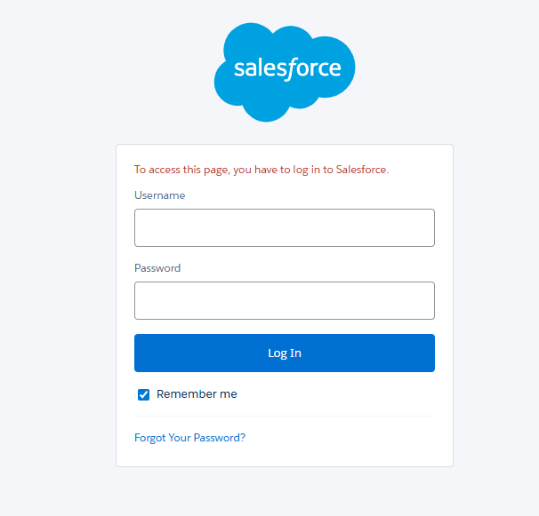
Timesheet Approvals
How will I know when a timesheet is ready for approval?
You'll receive an email notification when a timesheet is submitted. You can approve the timesheet directly from the email or log into the portal for more details.
Can I approve multiple timesheets at once?
Yes. Simply navigate to the Timesheets tab, tick the boxes next to each relevant entry, and click “Approve Selected Timesheets.”
What happens if I reject a timesheet?
The employee will be notified and may make corrections before resubmitting. Please include a reason for the rejection in the comment field.
Expense Approvals
How do I approve an expense claim?
Head to the Expenses tab or select “View Expense Summary” on the Dashboard. From there, you can review and approve or reject submitted claims.
Can I approve expenses submitted via timesheets?
No. These types of expenses must be approved through the Timesheets tab. A link in the expense summary will guide you to the correct timesheet.
Reminders & Notifications
Will I be reminded to approve timesheets?
Yes. If a timesheet hasn't been actioned:
Primary Approvers receive reminders at 12:30pm the day after the pay period ends.
Secondary Approvers receive reminders at 2:00pm if the primary hasn’t responded.
Are reminders sent for expenses?
No, automated reminders are only sent for timesheet approvals.
Reports & Records
Can I view past timesheets and expenses?
Absolutely. Navigate to the Reports tab to view all historical data linked to your assigned employees.
Can I export data?
Yes. Data can be exported to CSV or PDF format for your records and compliance needs.
Profile & Support
How do I update my contact details?
Go to the Profile tab within the portal to update your email address and phone number.
Can I change my username?
No. Usernames are system-generated and cannot be altered. However, you can update your password and contact details via the Profile tab.
Who do I contact for help?
Email us at admin@sharpandcarter.com.au or reach out to us using the link below.



.png)
.png)

